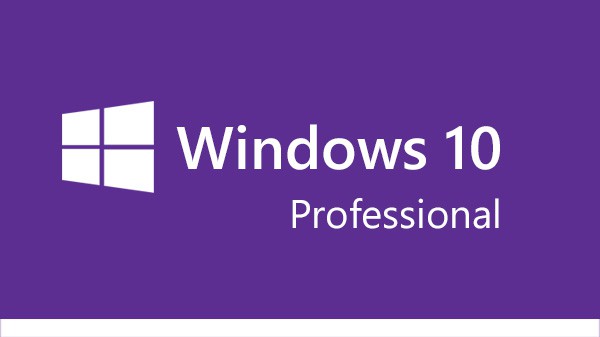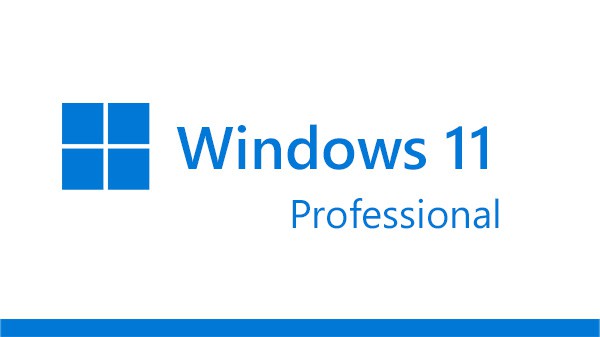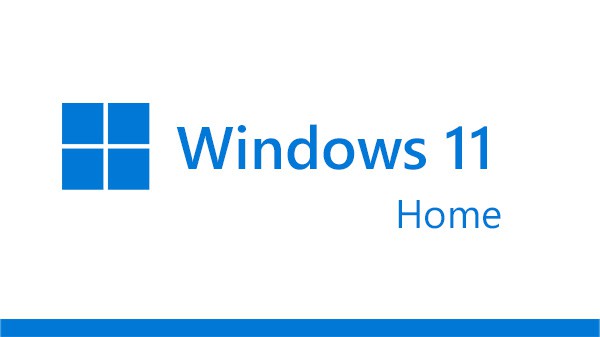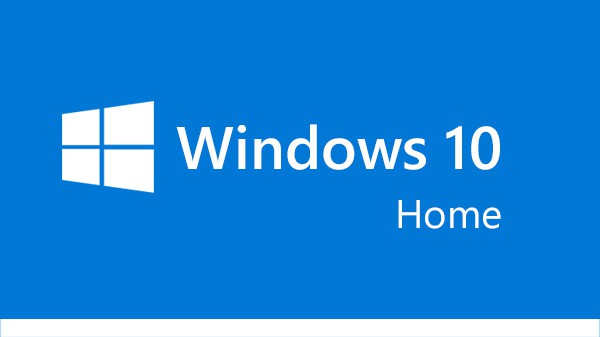In the ever-evolving landscape of operating systems, optimizing performance is key to ensuring a smooth and efficient computing experience. With the transition to Windows 11, users are presented with new opportunities to enhance the speed, responsiveness, and overall efficiency of their systems. In this article, we’ll delve into essential tips and tricks for Windows 11 users to unlock peak performance and maximize their computing potential.
Understanding Performance Optimization
Performance optimization involves fine-tuning various aspects of your operating system to achieve optimal speed, responsiveness, and efficiency. By optimizing performance, users can enjoy faster boot times, smoother multitasking, and improved overall system responsiveness. Whether you’re a casual user or a power user, optimizing performance can significantly enhance your computing experience.
Built-in Performance Tools in Windows 11
Windows 11 comes equipped with a range of built-in performance tools to help users optimize their systems. The Task Manager, for example, allows users to monitor resource usage, manage startup programs, and identify performance bottlenecks. Additionally, the Performance Monitor provides detailed insights into system performance metrics, allowing users to identify areas for improvement. Power Options allow users to customize power settings to optimize performance based on their specific usage scenarios.
Tips for Enhancing Performance in Windows 11
A. Managing Startup Programs
Many programs automatically launch at startup, consuming valuable system resources. By managing startup programs, users can improve boot times and reduce system overhead. To manage startup programs in Windows 11, simply open Task Manager, navigate to the “Startup” tab and disable unnecessary programs from launching at startup.
B. Disk Cleanup and Optimization
Regular disk cleanup and optimization can help improve system performance by removing temporary files, freeing up disk space, and optimizing file storage. In Windows 11, users can use the built-in Disk Cleanup tool to remove temporary files and unnecessary system files. Additionally, the built-in Disk Optimization tool can defragment and optimize disk drives for improved performance.
C. Utilizing Power Settings
Power settings play a crucial role in determining system performance and battery life. By adjusting power settings, users can optimize performance based on their specific usage scenarios. In Windows 11, users can customize power settings by accessing the Power Options menu in the Control Panel or the Settings app.
D. Updating Drivers and Software
Keeping drivers and software up to date is essential for maintaining optimal system performance. Outdated drivers and software can lead to compatibility issues, performance degradation, and security vulnerabilities. In Windows 11, users can update drivers and software through the Device Manager and Windows Update.
E. Disabling Visual Effects
Disabling unnecessary visual effects can help improve system performance by reducing the strain on system resources. In Windows 11, users can customize visual effects settings by accessing the System Properties menu and navigating to the “Advanced” tab.
Advanced Performance Optimization Techniques
Advanced techniques can be employed for users seeking further performance enhancements. These include optimizing virtual memory settings, disabling background processes, and tweaking system registry settings. However, it’s essential to proceed with caution when implementing advanced optimization techniques, as they may impact system stability and reliability.
Monitoring Performance and Troubleshooting
Regularly monitoring system performance is crucial for identifying performance bottlenecks and troubleshooting issues. In Windows 11, users can use tools like Task Manager and Performance Monitor to monitor system performance metrics such as CPU usage, memory usage, and disk activity. Additionally, Windows 11 includes built-in troubleshooting tools and diagnostics utilities to help users identify and resolve performance issues.
Conclusion
Optimizing performance is essential for maximizing the potential of your Windows 11 system. By implementing the tips and tricks outlined in this article, users can unlock peak performance and enjoy a smoother and more efficient computing experience. Whether you’re a casual user or a power user, optimizing performance can help you get the most out of your Windows 11 system. So why wait? Start optimizing your system today and unleash its full potential!